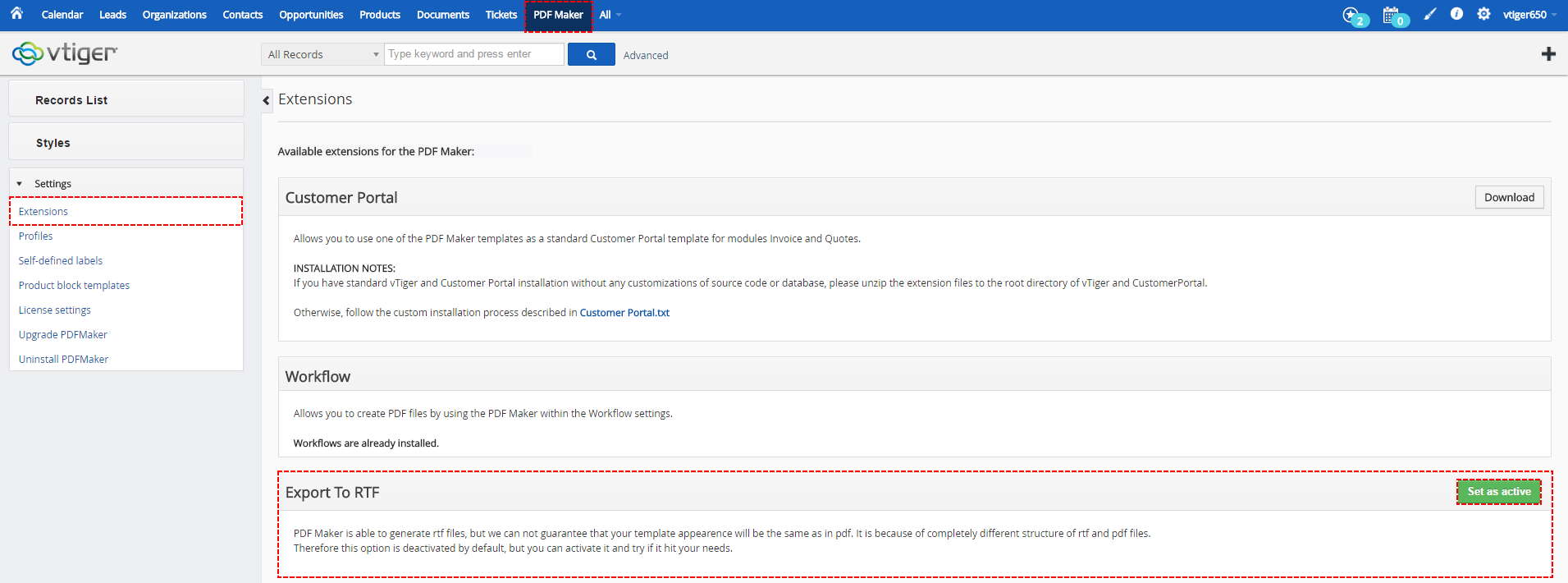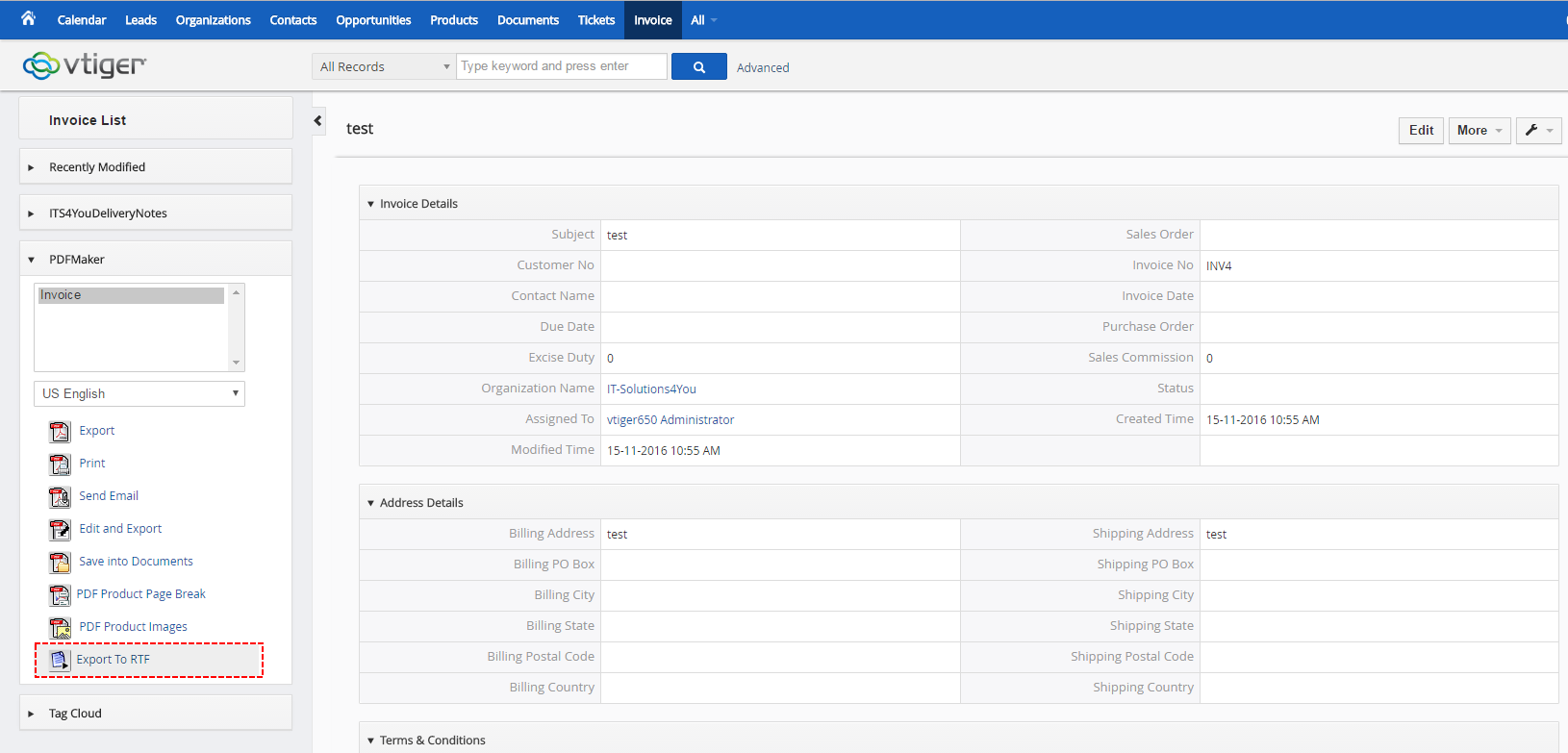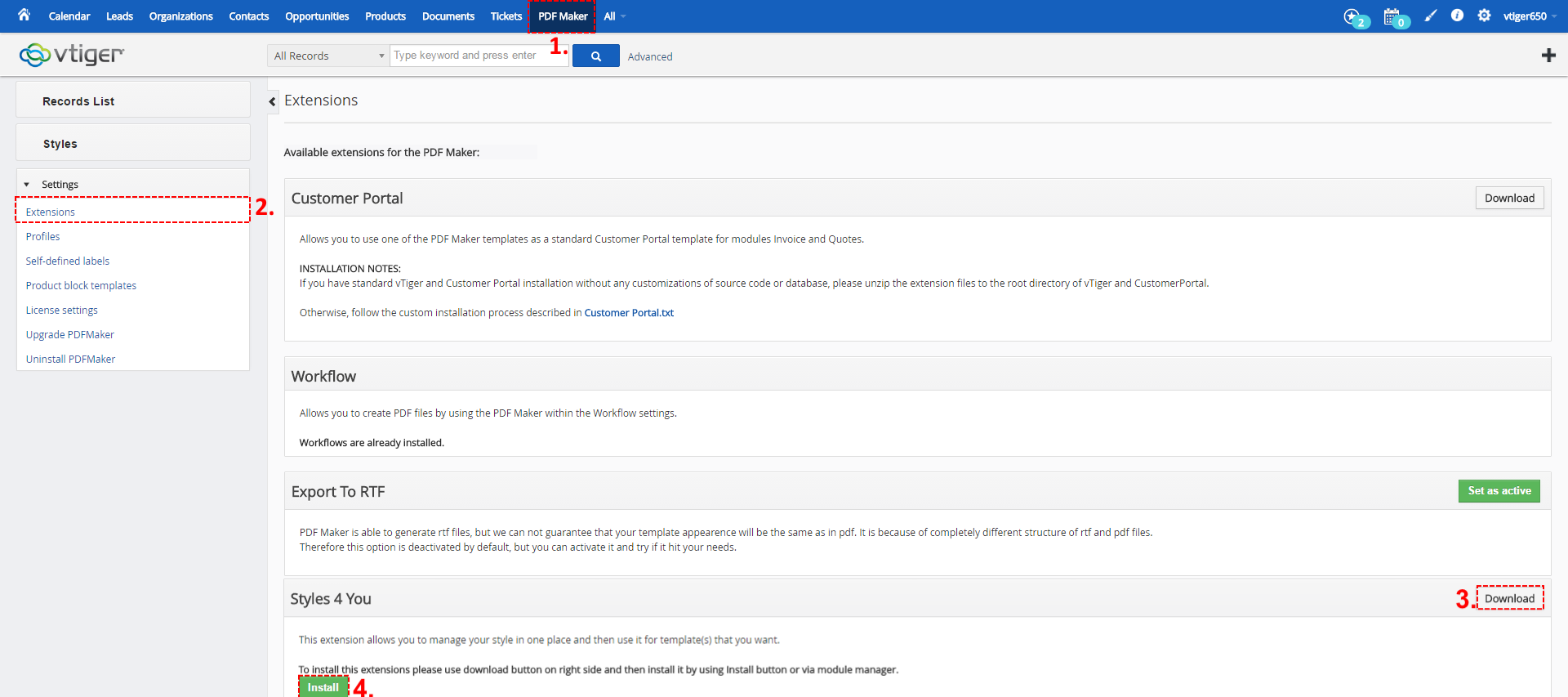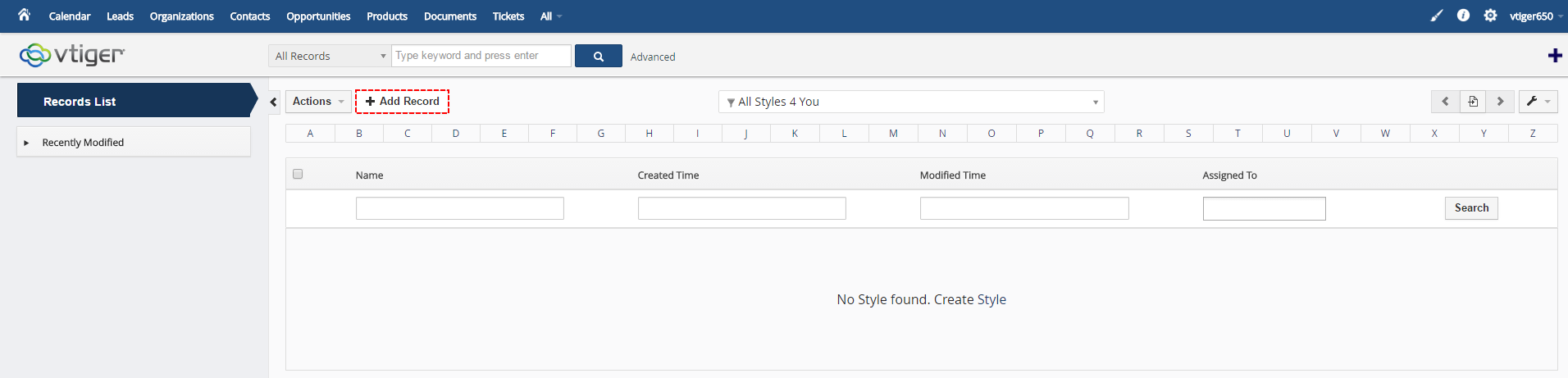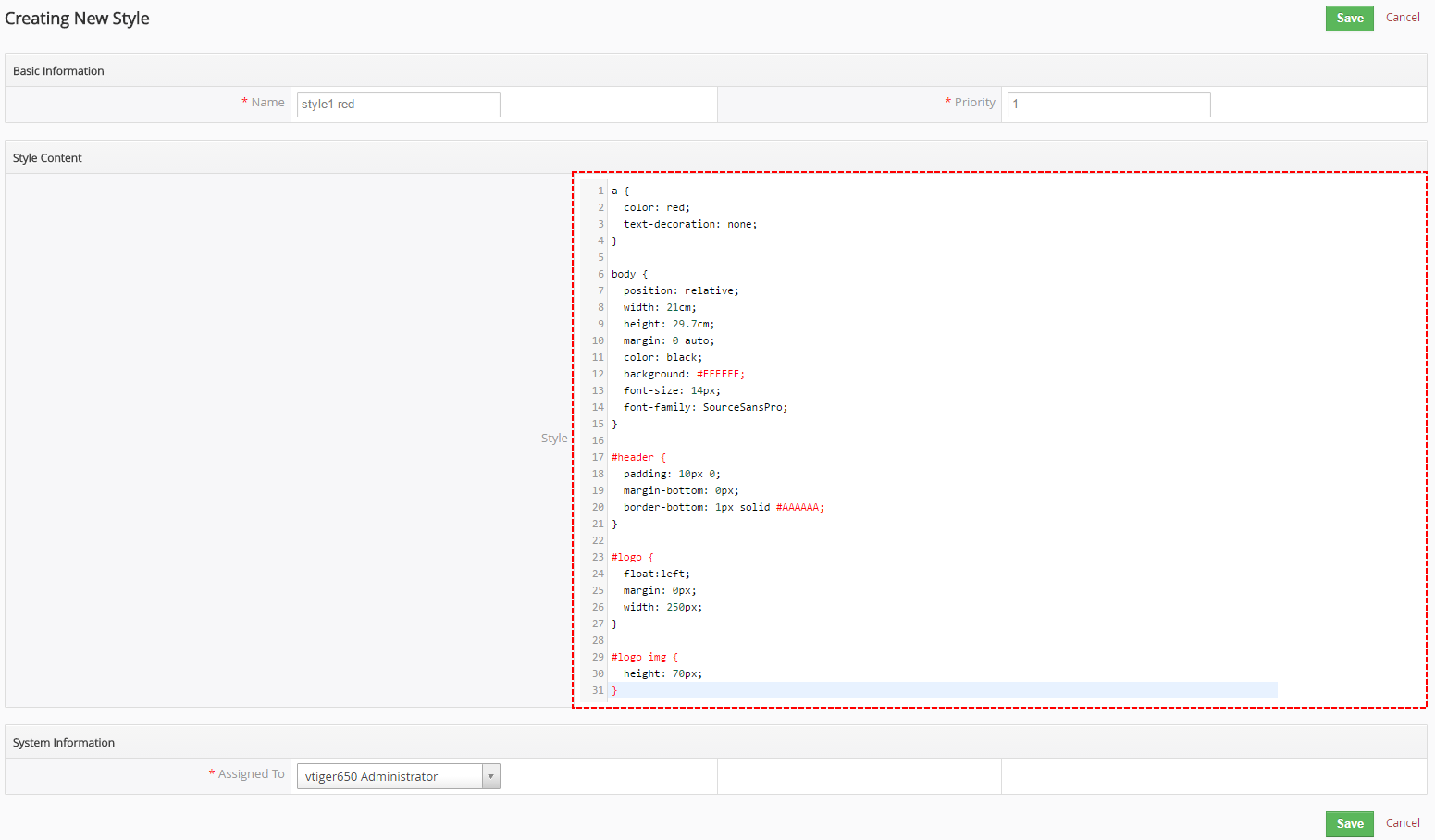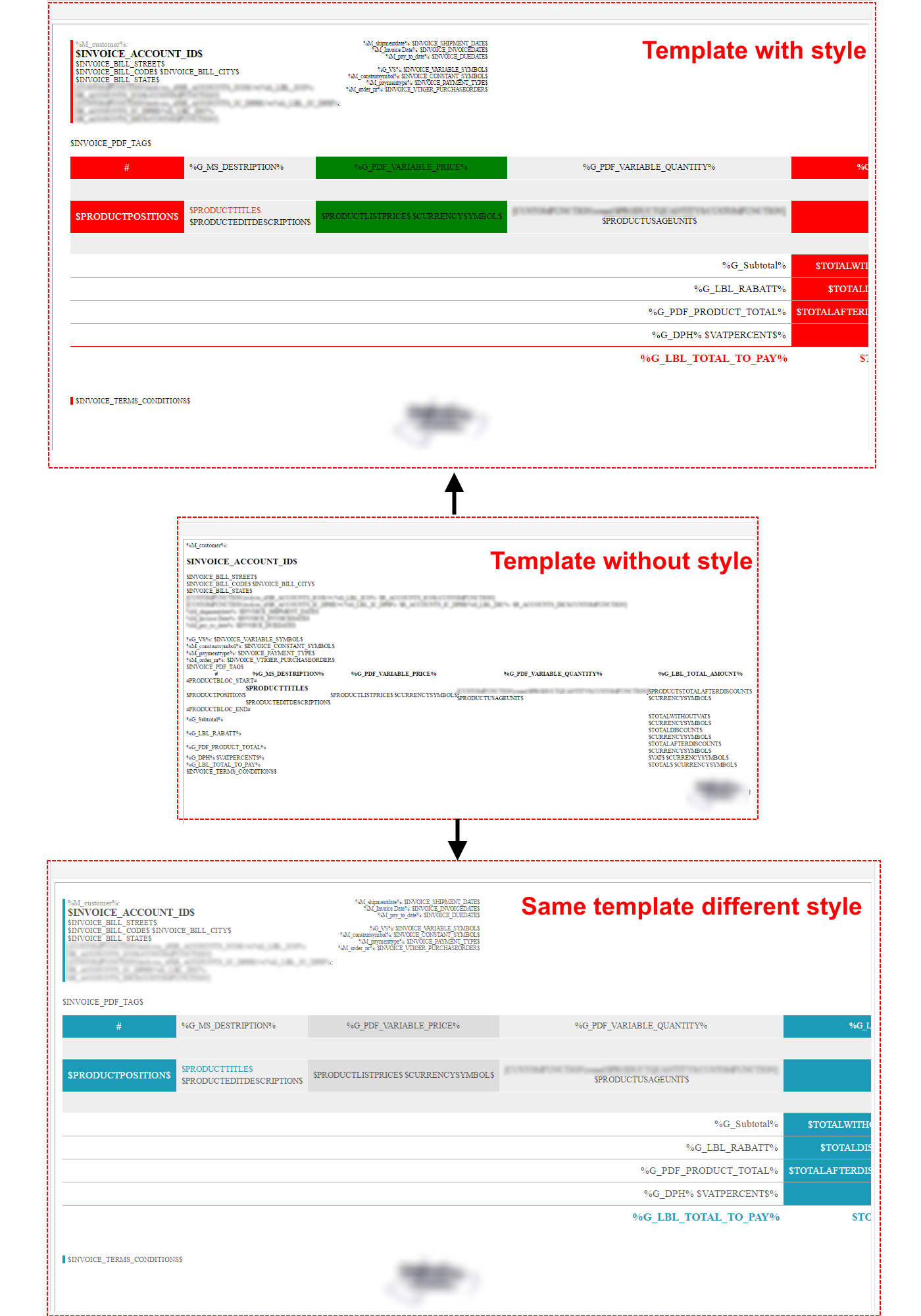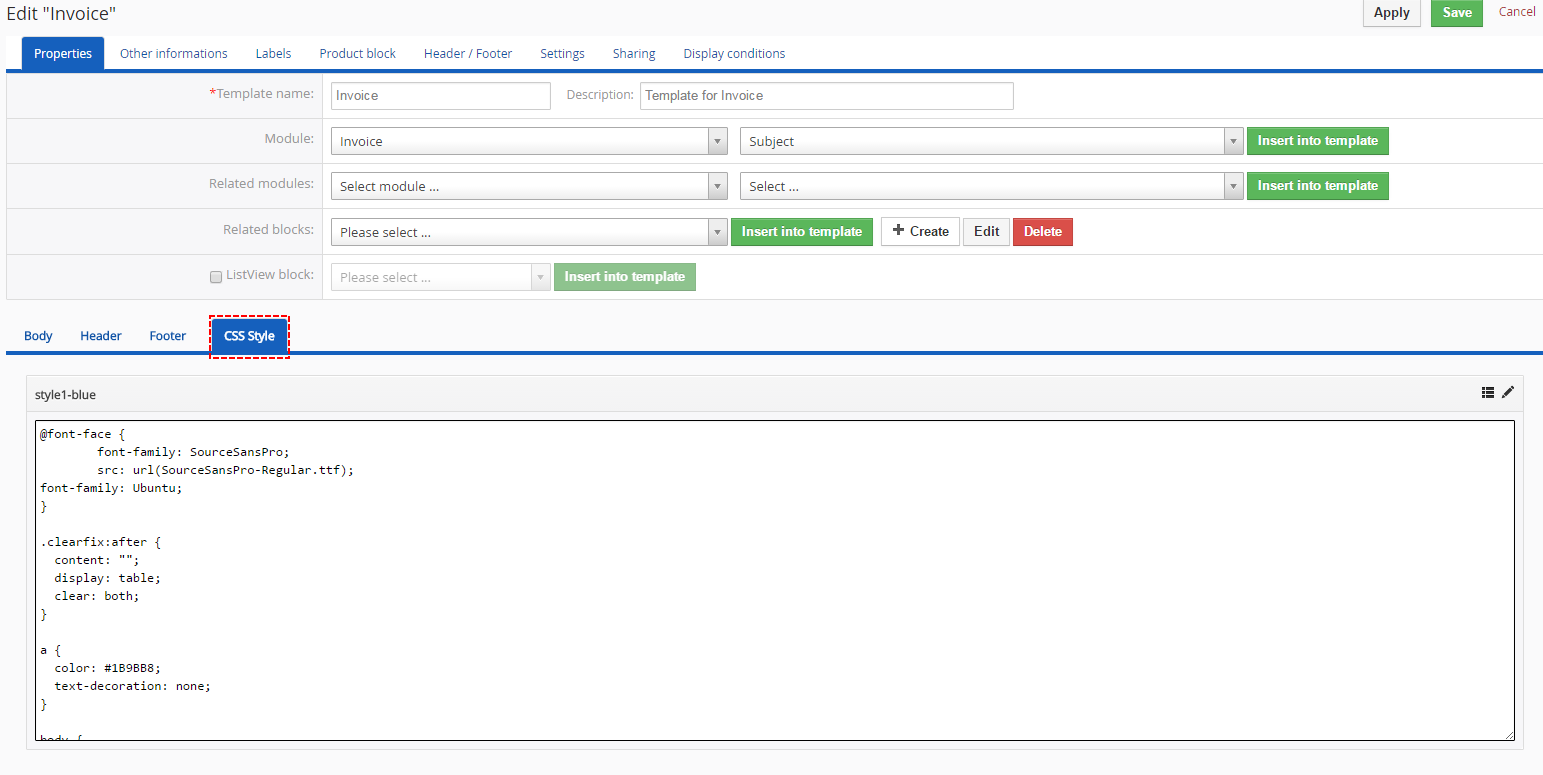7.1 Extensions
Customer portal
We’ve already provided possibility to use one of the PDF Maker templates as a standard Customer Portal template for modules Invoice and Quotes. The requirement is to set PDF Maker template as default for Customer Portal. Please refer to chapter 4.9.4 to see how to set up PDF Maker template for Customer Portal.
INSTALLATION NOTES: If you have standard vTiger and Customer Portal installation without any customizations of source code or database, please unzip the extension files to the root directory of vTiger and Customer Portal. Otherwise, follow the custom installation process described in Customer Portal.txt

Picture 7.2 Customer portal
Workflows
PDF Maker Workflow extension is a new package which provides features to enhance usability of standard workflow of the vTiger in cooperation with our PDF Maker. It allows you to create completely new tasks "Save Document from PDF Maker" and “Send Email with PDF Maker attachments” for any workflow.
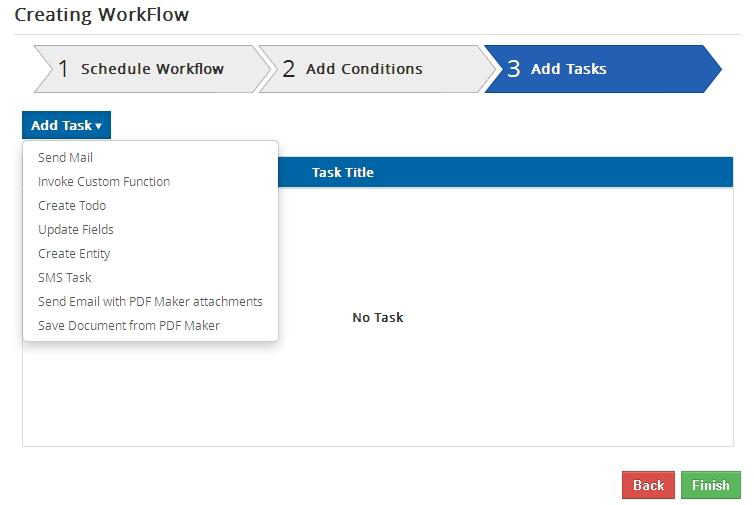
Picture 7.3 PDF Maker tasks for workflows
"Save Document from PDF Maker" task brings you the possibility to automatically create and save Documents from PDF Maker templates for module you create workflow for. All you need to do is to create new Workflow for chosen module and create a new Task "Save Document from PDF Maker".
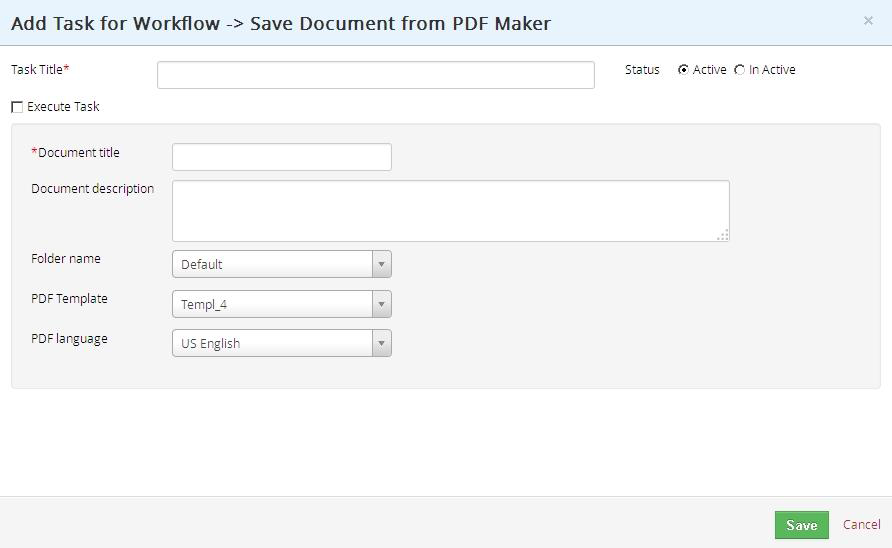
Picture 7.4 Save Document from PDF Maker for workflows
"Send Email with PDF Maker attachments” task brings you the possibility to automatically send email with attached pdf file based on PDF Template(s). When you create new Workflow for chosen module just create a new Task " Send Email with PDF Maker attachments" and select PDF Template which has to be used (Picture 7.5).
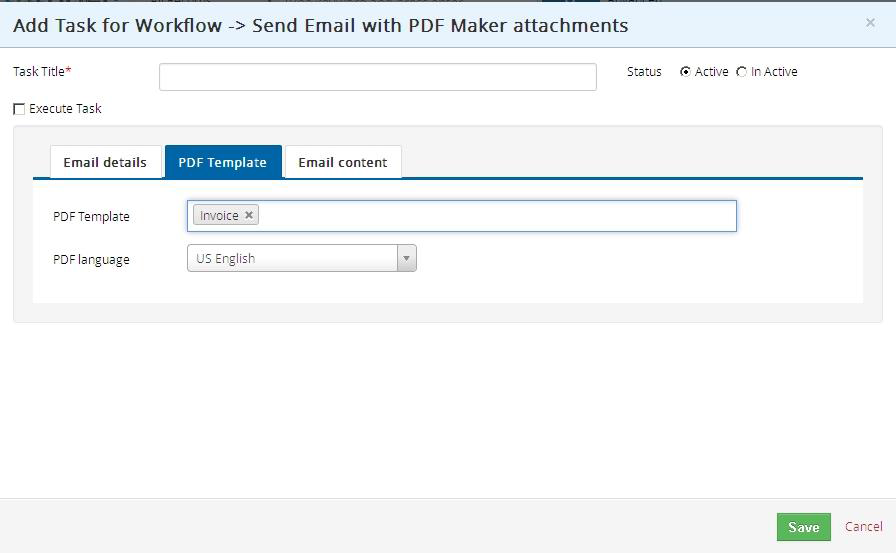
Picture 7.5 Send email with PDF maker attachments for workflows
Export to RTF
PDF Maker is able to generate rtf files, but we can’t guarantee that your template appearance will be the same as in pdf. It is because of completely different structure of rtf and pdf files. Therefore this option is deactivated by default, but you can activate it and try if it hit your needs.
Picture 7.6 How to enable export to RTF
To export RTF file please click on 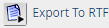 button in PDF Maker block in your record.
button in PDF Maker block in your record.
Picture 7.7 How to export RTF file
Styles 4 You
Styles4You extension allows to you manage your CSS styles and assigned it to templates.
To install Styles4You please provide following steps:
- Open PDF Maker
- In Settings part choose Extensions
- Download zip file by Download button
- Install Styles4You via module manager or Install button
Picture 7.8 How to install Styles4You
Now Styles4You is installed into PDF Maker. To see your styles click on Styles in PDF Maker.
Picture 7.9 How to open Styles4You
Here you can also add, edit and delete your styles. To add style please click on 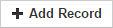 button.
button.
Picture 7.10 How to add new style
Fill name, choose priority and insert your style. Priority is used when you add more styles to one template. PDF Maker takes CSS with smaller number.
Picture 7.11 How to create Styles4You
To add your style to template please open your template and click on Styles tab.
Picture 7.12 How to add style to template
Now, click on  button to select style or on
button to select style or on 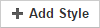 to create new style.
to create new style.
Picture 7.13 Select style
Now, your style has been added to your template.
Picture 7.14 Styles4You
Style used in your template you can also find in edit view of template in CSS Style tab.
Picture 7.15 Style in EditView of template